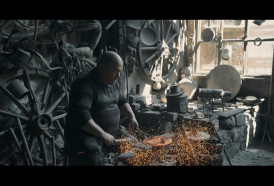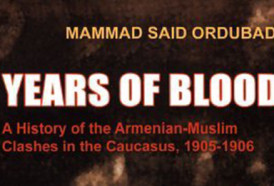“Previously a popular feature in Gmail Labs, and recently added to Inbox by Gmail, today we’re adding ‘Undo Send’ as a formal setting in Gmail on the web,” said Google in an announcement. Inbox is a mobile app for iOS and Android that keeps your email organized by highlighting important information and bundling similar messages.
In the web-based version of Gmail, you can activate the “Undo Send” option by tapping on the gear icon at the top right and selecting “Settings” from the drop-down menu. Under the general settings, make sure that ”Enable Undo Send” is check-marked. You will notice that the number of seconds can be changed between 5, 10, 20 or 30. I recommend setting up “Undo Send” for 30 seconds because 5 seconds does not seem like enough time. The “Undo Send” feature will remain activated for your account if you switched it on while it was still an experiment.
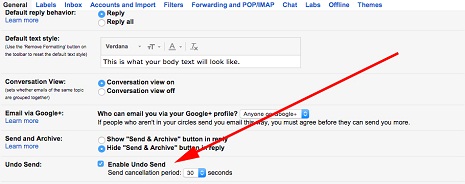
Some of the other Gmail features available through “Labs” includes an Unread message icon, a Google Calendar widget, custom keyboard shortcuts and Google Maps previews inside of messages. To test out some of those features, you have to manually enable each one and hit “Save Changes” at the bottom of the Gmail Labs website.
To recall a message after enabling the “Undo Send” feature, you simply have click on the “Undo Send” text at the top of the Gmail website once the email is sent. The “Undo Send” option will disappear even if you click on a link within Gmail before the recall time expires so use this feature with caution. “Undo Send” may not work if you are experiencing connection issues too. Here is what the “Undo Send” text looks like:

Unfortunately, “Undo Send” is not available for the Gmail mobile app. But Mashable reported Gmail is planning to roll out the “Undo Send” feature for the mobile app eventually.
More about: