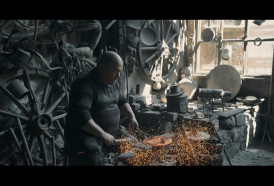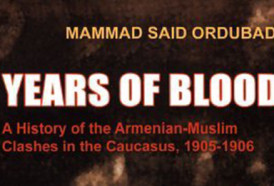Most residential settings, however, simply don’t have the space to accommodate today’s ergonomic office furniture, nor do most people invest in it, especially if they do the bulk of their work in the office. So if you are working from your home, it’s likely that you are either using your computer on a regular table or a kitchen countertop, or you are in a lounge chair or on your bed. Wherever you’ve camped out for the day, chances are you aren’t in a healthy posture. If you do this for only short periods of time, you might not need to worry, but our weeks at home are turning into months. And even after the pandemic has passed, remote working is likely to remain the norm for millions of workers, as companies learn that certain jobs don’t require the in-office hours they once did. If you are already feeling the physical strain, the bad news is that you may be on the road to a potentially debilitating musculoskeletal injury, such as a bad back, sore neck and shoulders, carpal tunnel syndrome or even a deep vein thrombosis, a condition in which blood clots form in the veins deep in your body.
So, what can you do? Spend as much time as you can working in a neutral posture–a comfortable body position where no body part is awkwardly bent or twisted–and periodically move around to promote circulation. For computer work this means paying attention to the following 10 tips:
1. View your computer screen with a straight neck.
Put your screen in front of you at a comfortable viewing height. Don’t look down at your screen, like to a laptop on a table or to your phone. And don’t angle your screen so you must twist your neck–some people like to put their keyboard and mouse in front of them with their screen off to the side, but then they end up dealing with neck pain from the swiveling. If you have a separate screen or if you are using a laptop, you might have to put it on a pile of books or on a cardboard box to raise it to a comfortable viewing position straight in front of you.
2. Put your screen sideways to a bright window.
To minimize the chances of visual eye strain from glare or partial retinal adaptation, don’t work with your back to a window, as the light coming in will cause a glare on your screen, and don’t work facing a window, as you’ll be staring into the light. Unless the window has shades or drapes that can be closed, your screen should be perpendicular to the window. If you are working at a glass table, cover it to prevent reflected glare.
3. View any paper documents with a straight neck.
Don’t read from an iPad or papers that are flat on your table or your head will constantly have to move up and down. If you need to go back and forth between a laptop or computer screen and separate reading material, use a vertical document holder or put iPad on a stand.
4. Put your keyboard and mouse or touchpad at a comfortable height in front of you.
If your laptop has been raised to get your screen to the right level, then use a separate keyboard and mouse. Make sure you can use the keyboard and mouse with your forearms and hands level and straight, and make sure your arm is close to the side of your body when you use a mouse. The nerves in the hand leave the neck and run down through the shoulder, elbow and wrist. When your arm is at your side, the nerves aren’t being compressed, but the more you stretch it out to the side, but greater chance you have of straining your neck or shoulder.
5. Don’t use a soft, squishy wrist rest.
It may seem like it’s providing support, but putting anything beneath your wrists adds compression on the finger flexor tendons and on the median nerve, which can increase the risk of carpal tunnel syndrome.
6. Alternate between typing/mousing and using voice input.
Voice recognition is good for most text and emails. This gives your arms, wrists and hands time to rest.
7. Sit back in your chair.
Don’t try to sit upright and don’t hunch forward in your chair like a turtle. Your lower back curves in toward your belly. This is called lordosis, and it is the most relaxed posture for the lower back and puts the least pressure on the intervertebral discs in that region. When you lean forward, the lumbar spine bends out, called kyphosis, and that puts a lot of pressure on the intervertebral lumbar discs. So you want to sit in a way that the natural lordotic curve of your lumbar spine is supported. Make sure that you can sit back in your chair so some of your body weight is being supported by the chair back and sit close enough to comfortably reach your keyboard and mouse. If the chair does not have good lower-back support, use a cushion or rolled-up towel behind your lower back. It’s a cheap and less effective substitute for an ergonomic chair, but it’s better than nothing.
8. When sitting, rest your feet flat on either the floor or a foot support.
If your feet don’t reach the floor, use a box, pile of books, cushion or footrest. Don’t pull your feet back underneath the chair or let them dangle in the air–this puts pressure under the thighs, restricts blood flow to your lower legs and feet and increases your risk of a deep vein thrombosis.
9. Limit the time you work on your bed.
A bed is even worse for you than a chair, because unless you sit on the side of the bed, your legs will be crossed or extended horizontally, acting as support for your laptop. That’s too low for optimal screen viewing, so you’ll have to hunch over. If a bed is your only option, put a pillow behind your back to rest against the headboard and put your laptop on a cushion in your lap. Or get a low table for the laptop to go over your legs so you can type at a comfortable height without straining your neck.
10. Avoid prolonged standing for computer work.
The existence of standing desks makes many people believe standing is a better option for their bodies–and it’s true that it’s not healthy to remain sedentary all day–but ergonomists have long recognized that standing to work requires more energy than sitting and puts greater strain on the circulatory system and on the legs and feet. For men with ischemic heart disease, it’s been linked to the progression of carotid atherosclerosis. Standing for extended periods of time also increases the risks of varicose veins. Stand and walk around to make or take phone calls. Every 20 to 30 minutes stand, stretch and move around for a minute or two to promote circulation and relax muscles. Walk to get a glass of water or make tea or coffee. But don’t try to work for hours on end standing up.
Follow these tips to make your home office more ergonomically designed. The more you can work in a neutral posture, and the more you can move around, the less the chance of any injury.
More about: #backpain