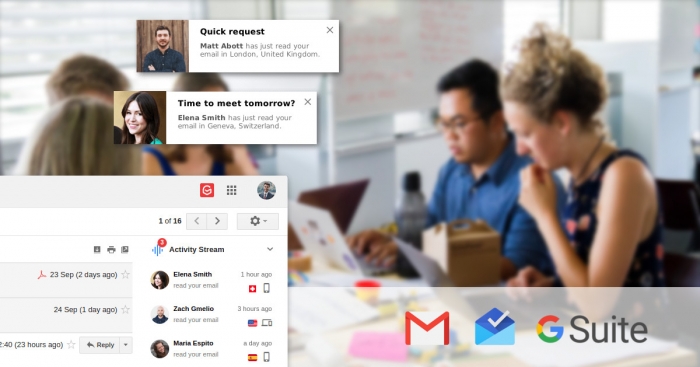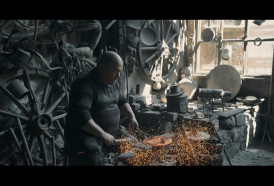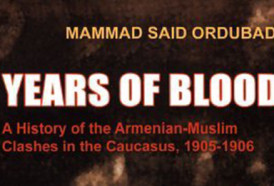The communications stream is compounded by text messages. You send a text and you expect an immediate reply. But what if you don’t get a reply? Click here to learn how you can tell when someone is seeing your text messages.
That’s why “read receipts” were invented. This tool will tell you the exact time that your message is read. Better yet, read receipts nudge the recipient into writing back as soon as possible. This is especially helpful for tracking urgent and time-sensitive messages.
There is a drawback: privacy. Read receipts are great for you, because you have an idea what is taking place in the recipient’s inbox. But some people find receipt requests intrusive and never send them back. There are ways to turn to “invisible” third-party email trackers, which will send you a receipt without the recipient ever knowing.
Depending on your platform, here are various ways to know if someone has opened and read your email.
Request a return receipt
Read receipts are much more common than most people realize. Most major email platforms will give you the option to request return/read receipts when you send an email. Some will also let you specify these receipts for every email you're composing.
Keep in mind, these requests do only half the job; the recipient can still decline, and you’ll never receive the receipt you’re hoping for.
Some email platforms, including free Gmail and Apple Mail, do not officially support the sending of read receipt requests.
As an alternative, you can use "invisible" email tracking and read receipts, but here you'll have to rely on third-party tracking software. (More on that in a minute.)
For the other major email platforms, here's how you set them up:
Outlook
To request a return receipt in Microsoft Outlook, click Options on the top menu bar to bring up its sub-menu.
Now, just check "Request a Read Receipt" to receive a notification when your message is opened. Additionally, you can also get notifications when your message is successfully delivered by checking "Request a Delivery Receipt."
Mozilla Thunderbird
Here's how to turn on return receipts in Mozilla's email client, Thunderbird:
Click Tools (on the top menu bar), then click Options. Now, on the General tab, click on "Return Receipts."
Here you can configure Thunderbird to always include return receipts with your emails. You can also send your own return receipts and the location of your receipts. When done, click OK.
You can also configure Thunderbird return receipts on individual emails. While writing a new email, just click on Options on the top menu bar, then select "Return Receipts and or Delivery Status Notification" to configure its return receipt setting.
Again, as usual, the recipient can choose whether to send a return receipt reply or not.
Gmail
You can’t request a read receipt in the free version of Gmail, but the feature is available with Google's paid business cloud software, G Suite.
If you are a G Suite subscriber, you can turn on read receipt requests via the G Suite Admin Console. Go to Apps >> GSuite >> Settings for Gmail, and then click Advanced Settings. Here, you can scroll down to the Email Read Receipts section, where you’ll find this wordy option: "Allow email read receipts to be sent to all addresses in my organization as well as the following email addresses." Switch it to “on.”
With this option on, you can click on the lower right down arrow on your Compose window to request a read receipt for the particular email you're writing.
Use email tracking software
Maybe you have a small business. Maybe you’re doing research, and you need to know which emails were opened and which were untouched. In this case, you might turn to third-party email tracking solutions.
Most of these are paid services with monthly subscriptions, but some have free basic plans, too. These third-party trackers offer more features than your regular free email client.
Get Notify
One basic way to track your emails and get read receipts is by using Get Notify, which notifies you of the date and time your messages get read, as well as the recipient’s IP address, geographical location, operating system and web browser.
GetNotify's free version limits your tracked emails to five per day and 150 per month, but you can remove the daily limit and increase your monthly limit for a "small donation."
Mailtrack
Mailtrack is a browser extension for Chrome, Firefox and Opera that's designed to work with Gmail. Mailtrack's free version offers unlimited email tracking, but your emails will be tagged with a Mailtrack Signature. This is typical for individual non-business use.
For about $5 a month, you can get the Pro version and remove the Mailtrack signature. The Pro version also provides tech support, notifications, and usage for three different email addresses. Finally, small companies can sign up for the "Teams" plan, and large companies can sign up for "Enterprise."
Streak
Streak is a customer relationship management (CRM) add-on for Gmail. The free version has basic CRM features and email power tools. You can track 200 emails a month, which should be plenty for personal use.
Streak also has a Corporate Plan ($39/month) and an Enterprise Plan ($89/month) for small to large businesses. Aside from full CRM features, these paid plans also include unlimited email tracking.
More about: #Gmail #Outlook #Thunderbird